Managing Turnado effects by Tornado gloves.
February 18 2016
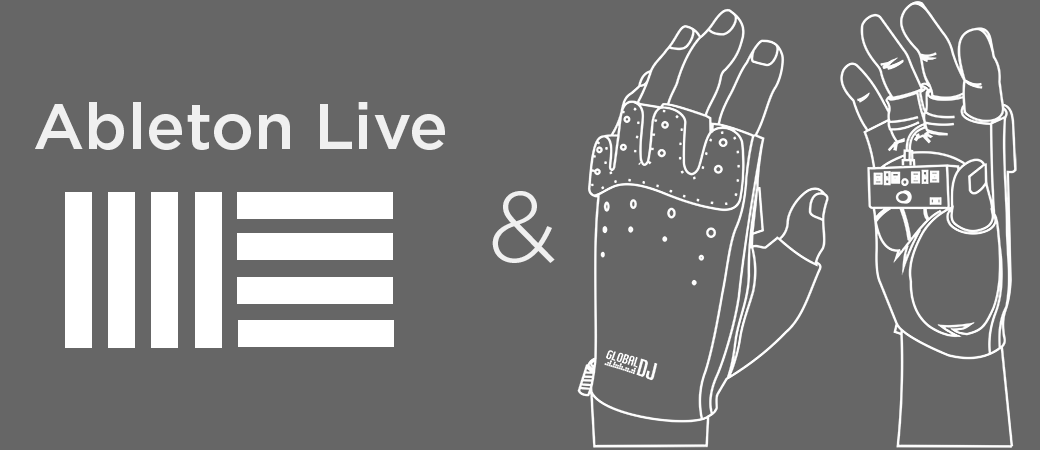
Ableton Live program settings:
Only MIDI output port shall be used upon using standard operating conditions (on default) of MIDI-Gloves, without feedback on MIDI channel.
Corresponding virtual MIDI ports will appear in the operating system after setting software for controller. For Windows – 01. Internal MIDI and 02. Internal MIDI. For Mac OS X – Tornado. For operating system Mac OS X you need to start Tornado plug-in, so that virtual MIDI port will be displayed in the menu of music program.
Let’s open Ableton Live settings and connect all the necessary MIDI ports. We should turn on Track switch so that we could send notes from the keyboard of MIDI-Gloves. We recommend Takeover Mode option set to None to ensure that would MIDI messages from Tornado A1 plug-in always perceived musical studio Ableton Live.
MIDI Mapping. Binding of MIDI controller to the parameter of virtual studio:
MIDI Mapping in Ableton Live program is performed very easy and handy. All you need to do is activate MIDI switch in Ableton Live, press the Link button in Tornado plug-in and send MIDI message.
Every controller of MIDI-Gloves has its own Link button. This way you can bind any operating controller to the necessary parameter of music studio.
Use of external MIDI ports:
We can also use external MIDI ports to manage virtual studio with help of Tornado. For this you need to select the corresponding MIDI output port in the settings of Tornado plug-in (Settings-> MIDI).